Search
Academic Ethics Policy
Academic Ethics Policy
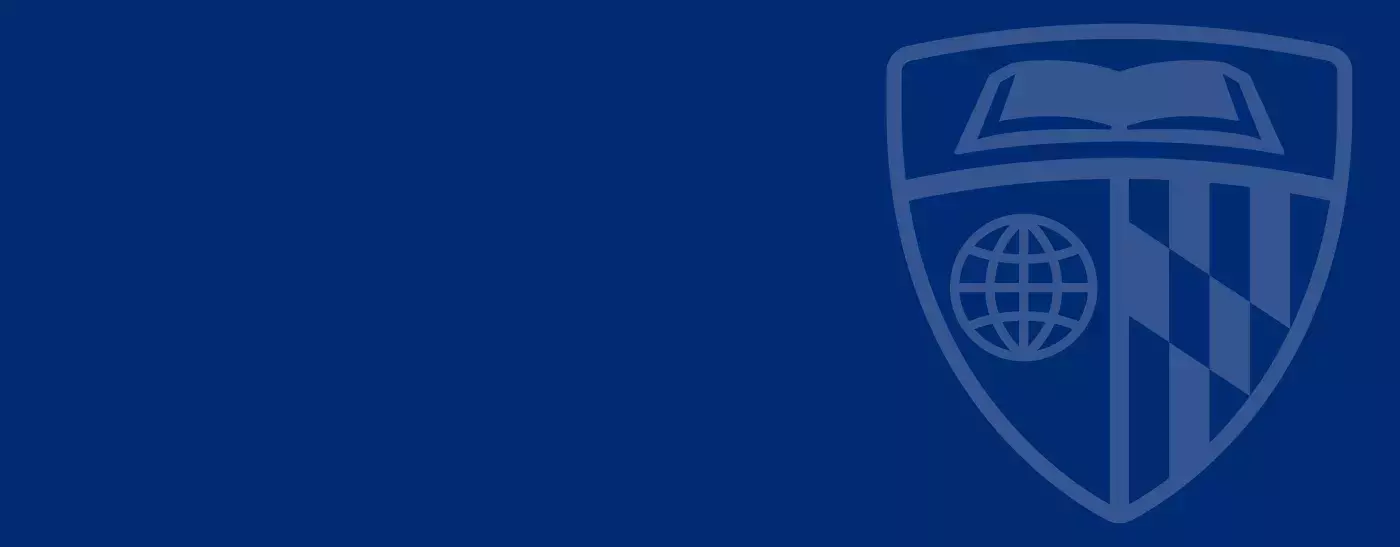
Office of Student Affairs
Johns Hopkins Carey Business School Academic Ethics Policy
Through our academic ethics policy, Carey Business School aims to reduce incidences of academic dishonesty and promote a community that acts ethically, honestly, and responsibly. In addition to Carey Business School’s ethics policy, the Johns Hopkins conduct code provides additional details about university guidelines.
PREAMBLE
The Johns Hopkins University and Carey Business School maintain a reputation for academic excellence and integrity. As members of this community, we hold ourselves to the highest standards of ethical behavior in our endeavor to create knowledge for the world. All members of our community have a personal and professional responsibility to uphold an environment of excellence, respect, integrity, and leadership in our community and in their academic endeavors at Carey and the University.
STATEMENT OF COMMITMENT
Carey Business School expects graduates to be innovative business leaders and exemplary global citizens. Carey believes that honesty, integrity, and community responsibility are qualities inherent in an exemplary citizen. The objective of the Academic Ethics Policy is to create an environment of trust and respect among all members of the Carey Business School academic community and hold students accountable to the highest standards of academic integrity and excellence.
It is the responsibility of every Carey Business School student, faculty member, and staff member to familiarize themselves with the AEP and its procedures. Failure to become acquainted with this information will not excuse any student, faculty, or staff from the responsibility to abide by this policy.
The AEP requires that each student in any course taken at Carey Business School act with honesty and integrity in all academic activities and that each student endeavor to hold his or her peers to the same standard. The AEP exists to: (1) ensure the highest level of personal and professional conduct by our students, and (2) provide a fair, deliberative, impartial, timely, and efficient process for resolving allegations of academic misconduct.
Upon witnessing an alleged violation of the AEP, a student, faculty member, or staff member must inform the responsible faculty member (if known) and the Executive Director of Student Affairs of both the alleged violation and the name of the student accused of committing the alleged violation. The report should be in writing and sent to carey.student@jhu.edu), unless circumstances are such that an immediate oral report should be made (e.g., during a quiz or final examination). If an oral report is made, it should be followed as promptly as possible with a written report. Each member of the Carey Business School community, as a person of integrity, has a personal obligation to adhere to this requirement. It is only by upholding the AEP that members of Carey Business School can contribute to the School's ability to maintain its high standards and its reputation. Students aware of a violation who fail to report it may also be found in violation of this policy. Filing of complaints of academic misconduct that the individual knows to be false is prohibited.
Violations of this AEP are viewed as a serious matter and may result in sanctions and corrective measures as described below.
Carey Business School, in collaboration with students and faculty, offers training and educational opportunities for students to learn about the AEP. Some examples include a virtual tutorial, student and faculty videos, sessions at new student orientations or during the semester, and the student AEP pledge. All students are expected to familiarize themselves with the AEP and are required to take the AEP pledge in the Student Information System. Failure to complete any training will not excuse any student from responsibility to abide by this policy.
The Academic Ethics Board and the Office of Student Affairs are available to answer any inquiries about this Policy at carey.student@jhu.edu or 410-234-9240.
SCOPE
The AEP applies to all Carey Business School students.
CROSS-DIVISIONAL ENROLLMENTS
Carey Business School students may enroll in courses in one or more other University divisions or schools. Carey students are subject to this policy not only when enrolled in Carey courses, but also when enrolled in courses in other University divisions or schools. Academic misconduct in the context of those "outside" courses will be subject to and resolved under this policy.
NON-ACADEMIC MISCONDUCT
All issues of non-academic student misconduct will be subject to the University-wide Student Conduct Code (for more on this code, please refer to http://studentaffairs.jhu.edu/policies/student-code/).
AUTHORITY
Carey Academic Ethics Board
The Carey Academic Ethics Board adjudicates alleged violations of the AEP as described below.
The Academic Ethics Board comprises Carey students and faculty, and the Executive Director of Student Affairs (or designee). The faculty representatives are appointed by the Vice Dean for faculty and research. Student representatives are selected by the Office of Student Affairs through a nomination and interview process. Those students interested in serving as student co-chairs may inform the Office of Student Affairs through this process. Students in good academic standing with no previous academic ethics violations are qualified to serve on the Academic Ethics Board. Based on a review of the pool of interested students, the Office of Student Affairs will appoint the student representatives and co-chairs for one-year terms. Student representatives may be reappointed for additional terms. The Academic Ethics Board is comprised of at least ten faculty representatives, ten student representatives, and the Executive Director of Student Affairs (or designee).
Faculty have the authority to resolve certain first-time offenses, as described below.
Carey Academic Ethics Board Panel
The Academic Ethics Board Panel is charged with determining, based on a preponderance of the evidence, whether a student’s actions constitute a violation of AEP and, if so, determining (an) appropriate sanction(s) as described below. The AEB Panel is comprised of one student co-chair, two additional students, three faculty representatives, and the Executive Director of Student Affairs (or designee). A majority vote is required for panel decisions, except that unanimity is required for a sanction of expulsion. The Executive Director of Student Affairs (or designee) does not have voting rights.
Jurisdiction
The AEB has jurisdiction over the following, without limitation:
- Violations of the Academic Ethics Policy
- Violations may include, but are not limited to, the following:
- Cheating, plagiarism, unpermitted collaboration, forgery of academic documents, facilitating academic dishonesty, unfair competition, failure to report a violation, or adhere to policies
- Improper use of intellectual property
Removal and vacancies
A faculty or student representative may be removed from the AEB or a particular panel if they have not met the expectations required of a board member. This decision will be made by the Executive Director of Student Affairs with regard to student representatives and by the Vice Dean for Faculty and Research with regard to faculty representatives. Any vacancies in student representatives, including student co-chairs, will be filled by the Executive Director of Student Affairs and any vacancies in faculty representatives will be filled by the Vice Dean for faculty and research.
ACADEMIC MISCONDUCT
Academic misconduct is prohibited by AEP. Academic misconduct is defined as any action or attempted action that may result in creating an unfair academic advantage for oneself or an unfair academic advantage or disadvantage for any other member or members of the academic community. This includes a wide variety of behaviors such as cheating, plagiarism, altering academic documents or transcripts, gaining access to materials before they are meant to be available, and helping other individual(s) to gain an unfair academic advantage. Nonexclusive examples of academic misconduct are listed below.
Cheating
- Fraud, deceit, or dishonesty in an academic assignment, text, or examination
- Use or consultation of unauthorized or inappropriate materials (e.g., notes, books, etc.) on assignments, tests, or examinations
- Unauthorized discussion of a test or examination during its administration
- Copying content on an assignment, test, or examination from another individual
- Obtaining a test or examination or the answers to a test or examination before administration of the test or examination (e.g., either an electronic copy or hard copy)
- studying from an old test or examination whose circulation is prohibited by the faculty member
- Use or consultation of unauthorized electronic devices or software (e.g., calculators, cellular phones, computers, tablets, etc.) in connection with assignments, tests, or examinations
- Use of paper writing services or paper databases
- Unauthorized collaboration with another individual on assignments, tests, or examinations
- Submission of an assignment, test, or examination for a re-grade after modifying the original content submitted
- Permitting another individual to contribute to or complete an assignment, or to contribute to or take a test or examination on the student's behalf
- Unauthorized submission of the same or substantially similar work, assignment, test, or examination (e.g., a paper, etc.) to fulfill the requirements of more than one course or different requirements within the same course
- Tampering with, disabling, or damaging equipment for testing or evaluation
Plagiarism
- Use of material produced by another person without acknowledging its source
- Submission of the same or substantially similar work of another person (e.g., an author, a classmate, etc.) without proper attribution and citation
- Dual submission of an assignment
- Use of the results of another individual's work (e.g., another individual's paper, examination, homework, computer code, lab report, etc.) while representing it as your own
- Improper documentation/acknowledgement of quotations, words, ideas, views, or paraphrased passages taken from published or unpublished sources
- Wholesale copying of passages from works of others into your homework, essay, term paper, or dissertation without acknowledgment
- Paraphrasing of another person’s characteristic or original phraseology, metaphor, or other literary devices without acknowledgment
Forgery/falsification/lying
- Falsification or fabrication of data/information for an assignment, text, or examination, or in an experiment
- Citation of nonexistent sources or creation of false information in an assignment
- Attributing to a source ideas or information that is not included in the source
- Forgery of University or other official documents (e.g., letters, transcripts, etc.)
- Impersonating a faculty or staff member
- Request for special consideration from faculty members or university officials based upon false information or deception
- Fabrication of a reason (e.g., medical emergency, etc.) for needing an extension on or for missing an assignment, test, or examination
- Claiming falsely to have completed and/or turned in an assignment, test, or examination
- Falsely reporting an academic ethics violation by another student
- Failing to identify yourself honestly in the context of an academic obligation
- Providing false or misleading information to a faculty member or any other University official
Facilitating Academic Dishonesty
- intentionally or knowingly aiding another student to commit an academic ethics violation
- allowing another student to copy from one's own assignment, test, or examination
- making available copies of course materials whose circulation is prohibited (e.g., old assignments, case studies, or examinations, etc.)
- completing an assignment or taking a test or examination for another student
- sharing paper mill/answer bank websites or information with other students
- any improper use of intellectual property (including unauthorized class recordings)
Unfair competition
- Intentionally damaging the academic efforts of another student(s)
- Stealing another student's academic materials (e.g., books, notes, assignments, etc.)
- Denying another student needed University resources (e.g., hiding library materials, stealing lab equipment, etc.)
Failing to report alleged violation
- Failing to report any known or suspected violation of the AEP
Failing to follow applicable policies, procedures, and rules
- Failing to follow applicable Johns Hopkins, divisional or school, program, course, and/or faculty policies, procedures, and rules regarding academic ethics
FACULTY-STUDENT RESOLUTION OF FIRST-TIME OFFENSES
If a student is suspected of academic misconduct, the faculty member responsible for the course in which the misconduct allegedly occurred must, if feasible, promptly review the facts of the case with the student. If the faculty member believes that academic misconduct has occurred, the faculty member must first contact the Executive Director of Student Affairs (carey.student@jhu.edu) to determine whether the offense is a first or subsequent offense. If a first offense, the faculty member may choose to resolve the case directly with the student in accordance with this section (i.e., the faculty member and student may reach an agreement on the resolution of the alleged misconduct; note that neither the faculty member nor the student is obligated to resolve a complaint under this section). A faculty member may not resolve a second or subsequent offense directly with the student. The maximum sanction that can be imposed by a faculty member in a resolution of a first offense is a zero on the assignment. The faculty member must submit all relevant information regarding any agreement reached with the student to the Executive Director of Student Affairs. If such an agreement is reached, the Office of Student Affairs will promptly provide the student with a letter outlining the resolution that includes the charges, a summary of all the evidence, the findings, and the sanctions agreed upon.
In addition, the faculty member shall notify the Executive Director of Student Affairs when:
- The faculty member cannot reach an agreement with the student (e.g., the student denies cheating or does not agree with the proposed sanction, etc.).
- The reported violation is a second or subsequent offense for the same student.
- The faculty member prefers to refer the case to the Executive Director of Student Affairs for resolution.
- In the case of a first offense, the faculty member believes that the sanction warranted is greater than zero on the assignment.
In such instances, the case will proceed to the next phase of resolution as outlined below.
HEARING
The Executive Director of Student Affairs (or designee) may dismiss a case for a lack of sufficient information or if the alleged conduct does not fall within conduct prohibited by this policy. Absent these circumstances, the case will be resolved per the proceedings described below.
First-time offenses not informally resolved between a faculty member and student – administrative hearing or academic ethics board panel hearing
In the case of a first offense that is not resolved between the faculty member and student, the Executive Director of Student Affairs (or designee) shall investigate and recommend one of two options: Administrative Hearing or Academic Ethics Board Panel Hearing. The gathering of case information may include meetings with or requests for statements from the student and witnesses and review of any related information. In making this recommendation, the Executive Director of Student Affairs shall also consider the nature of the alleged misconduct and potential sanctions, prior academic misconduct history of the student (if any), and other relevant information and factors.
Second and subsequent offenses
Second and subsequent offenses must be heard by the Academic Ethics Board. For a second or subsequent violation, as a general matter, the only sanctions that may be imposed are suspension or expulsion, provided that the AEB has the discretion to impose a lesser sanction in the rare instances when warranted by the facts and circumstances of a particular case.
Administrative hearing (for first-time offenses only)
An Administrative Hearing involves a meeting between the Executive Director of Student Affairs (or designee who serves as a hearing administrator) and the student. The Executive Director of Student Affairs (or designee) may also meet with witnesses and others involved and obtain and review relevant evidence. The Executive Director of Student Affairs (or designee) will review the allegations and evidence with the student and give the respondent an opportunity to respond. The Executive Director of Student Affairs (or designee) will determine based on a preponderance of the evidence whether the student is responsible for the alleged Policy violation(s), and, if so, issue (an) appropriate sanction(s).
Academic Ethics Board Panel Hearing
The Academic Ethics Board Panel hearing is a closed proceeding, meaning that no one other than the panel members and necessary faculty and staff members may be present (along with, if applicable, the student or witnesses). The student and witnesses called to the hearing will be present in the hearing room only when making a statement or being questioned by the Panel. The student is strongly advised to be present and present his/her case. If the student does not appear for a hearing, the hearing will be conducted in his/her absence and a determination made that may result in dismissal or other sanctions.
In general, hearings will proceed as follows, although the AEB Panel has the discretion to alter the order or manner in which it hears or receives evidence, and to impose time limits on any stage of the process:
- Introductions
- Summary of reported charges
- Opening statement from the panel indicating the context, charge(s), and evidence
- Opening statement from the student
- Questioning of the student by the panel
- Questioning of the witnesses, if any, by the panel
- Closing statement from the student
Witnesses
The Executive Director of Student Affairs (or designee) or the Academic Ethics Board Panel may request the presence of any witness with relevant information about a case. The student may also request the Panel to hear from witnesses with relevant information. Absent exceptional circumstances, the student should inform the Executive Director of Student Affairs (or designee) in writing at least three business days in advance of any meeting or hearing of the names of the witnesses and to what they will attest. The Executive Director of Student Affairs(or designee) or Panel may determine whether and if and the extent to which witnesses will be permitted to participate or questioned in any meeting or hearing, including whether their testimony is relevant.
GENERAL PROCEDURES
In connection with the resolution of alleged Policy violations, a student shall:
- Be notified in writing of the allegations in advance of any meeting or hearing;
- Be notified in writing of the charges, and the date, time, and location of the hearing, and the identity of the hearing administrator and members of the Academic Ethics Board who may sit on the hearing committee in advance of the hearing;
- Have the opportunity to review in advance of any meeting or hearing any relevant information to be considered by any faculty member, hearing administrator, or Panel consistent with the Family Educational Rights and Privacy Act of 1974 (FERPA), as amended, and to protect other confidential information;
- Be notified in writing of the outcome of any hearing, namely the findings, determination of responsibility, and any sanctions; and be notified in writing of the outcome of any appeal.
The student has the right to a fair and timely hearing in accordance with the AEP. A student may raise the potential conflict of interest about any University personnel or student participating in the resolution process. A student may also decline to participate in the resolution process. The School may, however, continue the process without the student's participation.
Communications under this Policy will be conducted with students primarily through their official University email address, and students are expected to check their official University email on a regular basis.
EVIDENTIARY STANDARDS
A "preponderance of the evidence" standard will be used to determine responsibility for alleged violations of this Policy. A "preponderance of the evidence" standard is an evidentiary standard that means "more likely than not." This standard is met if the proposition is more likely to be true than not true.
APPEALS
Except in the case of a resolution for first-time offenses with a faculty member, the student may appeal the hearing administrator’s or Academic Ethics Board Panel’s finding of responsibility and/or sanction(s). A student may file any appeal within five business days of the date of the notice of outcome solely on one or more of the following grounds
- Procedural error that could have materially affected the determination of responsibility or sanction(s);
- New information that was not available at the time of the hearing and that could; reasonably have affected the determination of responsibility or sanction(s); or
- Excessiveness of the sanction(s).
Any appeal must be filed in writing to the Dean through the Vice Dean for education (email or hard copy). An appeal will involve a review of the file; the appeal does not involve another hearing. The Dean may consult with appropriate University personnel and the Academic Ethics Board Panel in reviewing an appeal. On review of the appeal, the Dean may:
- Affirm the decision of the Panel;
- Enter a revised determination of responsibility and/or revise the sanction(s); or
- Remand the matter to the hearing administrator or Panel to reconsider the determination of responsibility and/or sanction(s); or
- Convene a new Panel to consider the case.
The Dean will simultaneously send the appeal determination, with the reasons therefore, to the Vice Dean for education and to the student. The decision of the Dean is final. No further appeals are permitted.
SANCTIONS
The Academic Ethics Board Panel may impose one or more sanctions (which may include one or more corrective and educational measures that the Panel deems appropriate and commensurate with the Policy violation). In doing so, the Panel may consider:
- The specific academic misconduct at issue;
- The student’s academic misconduct history; and
- Other appropriate factors.
This section lists some of the sanctions that may be imposed upon students for violations of the AEP. Carey reserves the right, in its discretion, to impose more stringent or different sanctions than those listed below depending on the facts and circumstances of a particular case. Sanctions for academic misconduct under this Policy are generally cumulative in nature.
A student found in violation of the AEP in a course may not avoid the Policy and any potential sanctions by withdrawing from a course.
The following is a non-exhaustive list of possible sanctions and what these sanctions typically mean. The specific conditions imposed under each sanction (e.g., the terms of a suspension, etc.) will depend on the specific facts and circumstances of each case:
Formal warning
The student is notified in writing that his or her actions constitute a violation of the AEP, and may be subject to other actions (e.g., re-taking an examination or failure in a course).
Academic
These sanctions may include but are not limited to grade adjustments, including failure on any work within the course or failure in the course itself, requiring extra credit to be completed, or re-submission of an assignment, or re-taking a test or examination. This may include a notation on the student’s official Carey Business School academic transcript. For example, if the sanction is an “F” for the course, “F due to Academic Dishonesty” may be permanently noted on the student’s official Carey Business School transcript.
Transcript notations
Academic misconduct may be noted on a student's academic transcript.
Corrective or educational measures
The student may, for example, be required to write and submit a reflection paper as an opportunity to learn and reflect and/or be required to engage in other corrective or educational measures.
Probation
The student is notified that further violations of the AEP within the stated period of time will result in the student being considered for immediate suspension or other appropriate disciplinary action. If at the end of the specified time period no further violations have occurred, the student is removed from probationary status.
Suspension
The student is suspended from the University for a specified period of time. The conferring of an academic degree may be deferred for the duration of the suspension. A student must request in writing and then receive written permission from the Executive Director of Student Affairs (or designee) prior to re-enrollment or re-application. Academic work completed at another institution while on suspension will not be recognized for credit transfer.
Expulsion
The student is expelled from the University. Expulsion means the permanent removal of the student from the University. Expulsion includes a forfeiture of all rights and degrees not actually conferred at the time of the expulsion, permanent notation of the expulsion on the student’s University records and academic transcript, withdrawal from all courses according to divisional policies, and the forfeiture of tuition and fees. Any student expelled from the University is prohibited future re-application to the University.
RECORDS
A case file concerning a student will be retained for the duration of the student's enrollment at Carey Business School plus seven years from the date that the student graduates or otherwise leaves the University.
Significant amendments to the AEP must be approved by the Vice Dean for faculty and research, the Vice Dean for education, the Dean, and a faculty vote (vote passing with a simple majority). Minor amendments to the AEP may be made by the vice dean for faculty and research or the Vice Dean for education with notification to the Dean.
Questions?
Financial aid for prospective full-time students
Financial aid for prospective full-time students

Admissions
We know that seeking financial aid and applying for loans can be a daunting process. Carey Business School is here to help you make informed financial decisions throughout your time in a Carey program. As a full-time student at Carey, you will have the opportunity to explore financial options such as scholarships, federal aid, private loans, and more to help you pay for your degree.
Full-time Carey students work directly with Johns Hopkins’ Office of Student Enrollment and Account Management, or SEAM, to navigate the financial aid process.
You can contact SEAM in multiple ways:
- Request support through SEAM’s online form
- Call +1 877-419-5131 to speak directly with a team member
- Schedule a virtual appointment
- Visit one of three in-person locations at the Homewood, East Baltimore, and Washington, D.C. locations
Scholarship opportunities
Scholarships at Carey are designed to recognize academic achievement, leadership potential, and the diverse experiences that our students bring to our community. Scholarships are offered for all academic programs, ensuring that every student has the opportunity to thrive.
All full-time students are automatically considered for merit-based scholarships when applying to Carey, including our Dean’s Scholarship. There are additional scholarship opportunities based on the program of your choice that are available to full-time students including:
- MBA scholarship opportunities
- Endowed scholarships for both MBA and Master of Science students
- Reaching Out MBA Fellowships (separate application required)
- If you are a graduating Johns Hopkins University senior, you can apply to a full-time Master of Science program at Carey Business School with special benefits including direct admission, our half-tuition Double Jay Scholarship, and the option to use a GRE/GMAT waiver
Need-based scholarship aid for the Full-time MBA
Funded through philanthropic and institutional resources, all domestic, full-time Johns Hopkins MBA applicants may be considered for financial aid. This new funding provides need-based aid up to the full cost of attendance for U.S. citizens and permanent residents in the full-time Carey MBA program. This scholarship is NOT available for those completing a dual degree aligned with the full-time Carey MBA program. Please visit the FAQ section for more information.
Types of assistance
Students can take advantage of federal aid and private loans to help alleviate the cost of tuition. Federal work study and private scholarships are additional aid options. Scholarships are funds that do not need to be paid back, while loans must be paid back within a specified time period. To learn more about the types of assistance you may qualify for, please refer to SEAM’s Types of Aid webpage.
Employer-based tuition assistance
Many students at Carey receive employer-based tuition remission or tuition reimbursement. In some instances, employers support full-time students by guaranteeing a job for them upon completion of their degree. In the case of tuition reimbursement, students should plan to pay all tuition and fees upon registration and follow their employer’s procedures for reimbursement. Those sponsored by external organizations who will pay the tuition bill directly must submit documents each semester by the deadline. Learn more on SEAM’s Third Party Payments webpage.
Financial aid process
To begin the financial aid process, consider watching the UNPUBLISH: 2023-2024 Graduate/Professional FAFSA® Tutorial, which outlines how to complete the FAFSA form to apply for federal student aid such as federal grants, work-study funds, and loans. If you have any additional questions about the FAFSA form, please visit the SEAM website.
You can request financial aid support though SEAM’s online form.
Deadlines and timelines
It’s important that you submit your financial aid application by the priority filing deadline. The priority filing date to apply for financial aid each year is March 15 for full-time programs. For spring-only applicants, the priority filing date to apply for financial aid is November 1.
Students can apply for financial aid at any time during the academic year, prior to the end of classes. However, the application process can take time, and only those who apply by the priority filing date can be assured that their financial aid awards will be ready for the start of classes. Maryland residents who wish to be considered for Maryland state scholarships must complete their FAFSA prior to March 1.
Payment plans and methods
Carey offers students two payment plan options to pay their tuition and fees. Please refer to Payment Schedule A and Payment Schedule B for the current options. Any questions about payment plans should be directed to SEAM.
Carey allows various payment methods for students to pay for their education including electronic checks, checks by mail, sponsor or employer contract, Johns Hopkins University tuition assistance, wire transfers, or Nelnet Campus Commerce monthly payment plans.
For more information about payment plans and methods, please visit SEAM’s Payment Methods webpage.
Questions?
Reach out to Carey’s Admissions team. Our team will put you in contact with SEAM on an as-needed basis.
Hiring international students
Hiring international students
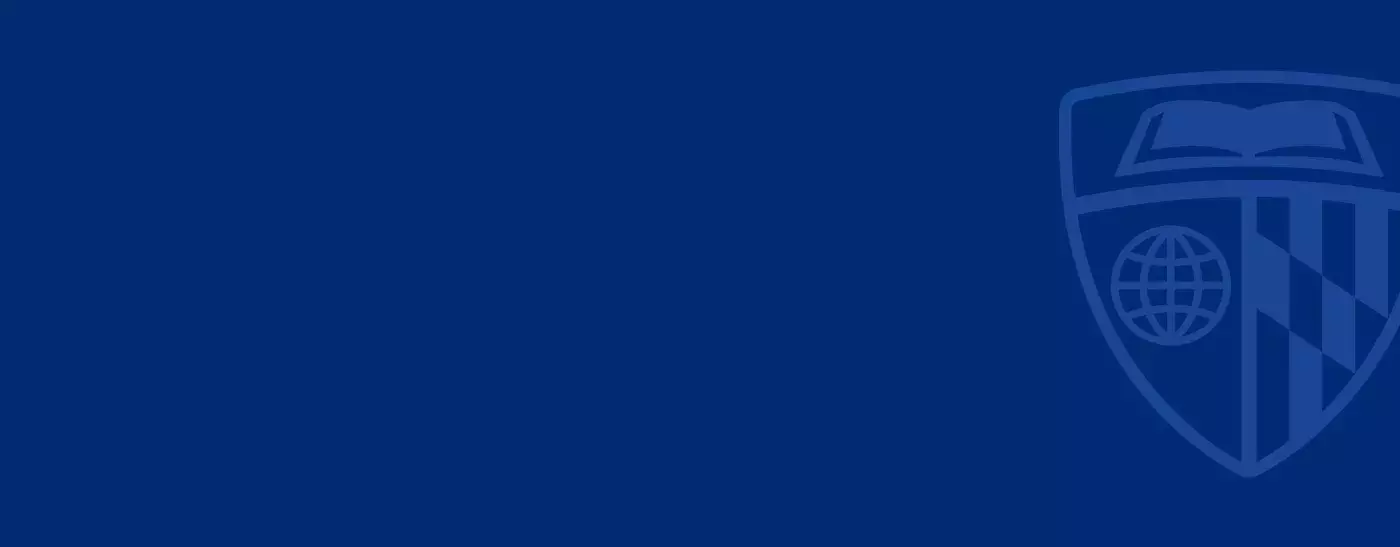
Corporate and Strategic Partnerships
Information about hiring international students
In order to build for what’s next in the global economy, companies need the best talent available. Opening your jobs and internships to international students will significantly broaden your pool of highly skilled talent.
Obtaining permission for international students to work in the U.S. is not as difficult as many employers think. Most international students are in the U.S. on non-immigrant student visas (F-1), and these international students are eligible to accept employment under certain conditions. Johns Hopkins Carey Business School has many STEM designated programs as well, allowing students who meet certain criteria to work in the U.S. for an extended time period.
Myths and facts
Fact: False. Hiring through the OPT program costs the same as hiring a U.S. citizen. In fact, you may save money; most international students are exempt from Social Security (FICA) and Medicare tax requirements.
Fact: False. No additional work is required of the employer. All you must do is provide an offer letter, just as you would for a domestic job applicant.
Fact: False. International students with STEM-designated degrees are eligible to work in the US for up to three years post-graduation on their F-1 visas through OPT (Optional Practical Training).
FAQs
-
No. Federal regulations permit the employment of international students on F-1 and J-1 visas within certain limits. These visas allow students to work in jobs related to their major field of study. F-1 students can work on “practical training.” J-1 students may work on “academic training.”
-
No. The only cost to the employer hiring international students is the time and effort to interview and select the best candidate for the job. The international student office handles the paperwork involved in securing the work authorization for F-1 and J-1 students. In fact, a company may save money by hiring international students because the majority of them are exempt from Social Security (FICA) and Medicare tax requirements.
-
F-1 students are eligible for CPT before completing their studies, as well as an additional 12 months of OPT, either before or following graduation, or a combination of the two. However, if they work full-time for one year or more of CPT, they are not eligible for OPT. Students with a J-1 visa are usually eligible to work up to 18 months following graduation. They may also be eligible to work part-time during their program of study. Staff in the International Student Office on campus will evaluate each student’s situation to determine the length of time for which they are eligible to work.
-
No. International students must have the work authorization before they begin actual employment, but not before they are offered employment. In fact, J-1 students applying for academic training and F-1 students applying for CPT must have a written job offer in order to apply for the work authorization. Many F-1 students will be in the process of obtaining work authorization pursuant to the requirements of OPT while they are interviewing for employment. Students can give employers a reasonable estimate of when they expect to receive work authorization.
-
For OPT, F-1 students receive an Employment Authorization Document, a small photo identity card that indicates the dates for which they are permitted to work. from BCIS. For CPT, F-1 students receive authorization from the school (NOT from BCIS) on page three of the student’s I-20. “No service endorsement is necessary” –per 8CFR 274a.12 (b) (6) (iii). J-1 students receive work authorization in the form of a letter issued by the RO or ARO at their institution.
-
With a bit of planning ahead, an employer can hire international students to continue to work for them in the H-1B visa category for a total of six years (authorization is granted in two three-year periods). The H-1B is a temporary working visa for workers in a “specialty occupation.” The application procedure to the BCIS is straightforward. The job must meet two basic requirements:
- The salary must meet the prevailing wage as defined by the Department of Labor.
- A bachelor’s degree is a minimum normal requirement for the position.
-
No. American employers are not required to document that a citizen of another country did not take a job from a qualified U.S. citizen if the non-U.S. citizen is working under a F-1, J-1 or H-1B visa. Employers must document that they did not turn down a qualified American applicant for the position only when they wish to hire foreign citizens on a permanent basis and sponsor them for a permanent resident status (green card).
-
Normally, if the internship involves no form of compensation and is truly voluntary, the students may volunteer without having to do any paperwork with the BCIS. If, however, the internship provides a stipend or any compensation, students must obtain permission for practical training or academic training prior to starting their internship. Student should check with their employers to ensure that the company is allowed by law to offer unpaid internships.
-
Unless exempted by a tax treaty, F-1 and J-1 students earning income under practical training are subject to applicable federal, state, and local income taxes. Information on tax treaties may be found in IRS Publication 519, U.S. Tax Guide for Aliens, and 901, U.S. Tax Treaties.
Generally, F-1 and J-1 students are exempted from social security and Medicare tax requirements. However, if F-1 and J-1 students are considered “resident aliens” for income tax purposes, social security and Medicare taxes should be withheld. Chapter 1 of IRS Publication 519, U.S. Tax Guide for Aliens explains how to determine the residency status of international students.
More information on social security and Medicare taxes can be found in Chapter 8 of IRS Publication 519, U.S. Tax Guide for Aliens and in Section 940 of Social Security Administration Publication No. 65-008, Social Security Handbook.
For your reference: code of federal regulations
The Code of Federal Regulations Title 8 and Title 22 citation numbers for regulations governing practical training are as follows:
- F-1 students: 8CFR 214.2 (f) (9) & (10)
- J-1 students: 22CFR 62.23 (f)
CFR Title 8 citations governing IRCA requirements are:
- F-1 students: 8CFR 27 4a. 12(b) (6) (iii) and 8CFR 274a. 12(c) (3) (i)
- J-1 students: 8CFR 27 4a. 12 (b) (11)
Copies of the Code of Federal Regulations are available from the Superintendent of Documents in Washington DC or from the website: http://www.gpoaccess.gov/cfr/index/html
The original unmodified document was published in 2000 with a grant from NAFSA: Association of International Educators Region XII. 2004 revision by Laurie Cox, University of Southern California, and Co-Chair of SCICC (Southern California International Careers Consortium); coeditors: Lay Tuan Tan, California State University Fullerton, and SCICC Board member and Phil Hofer, University of La Verne.
Internship U.S. work authorization
Students studying in the U.S. in F-1 status may be authorized through CPT to work off-campus, in jobs or internships related to their course of study, during their academic program. These candidates are eligible to work and collect compensation. Hiring a student on F-1 status requires minimal considerations on the part of the employer. Employers need only provide an offer letter containing certain criteria on company letterhead to the student.
After graduation U.S. work authorization
International student graduates can be authorized to work in the U.S. for 12 months through OPT. There are no considerations or expenses on the part of the employer to hire someone through OPT.
Eligible graduates who have completed at STEM designated degree (full-time MBA, MS Information Systems, MS Finance, MS Business Analytics Risk Management) are eligible for an extended OPT period, under certain conditions.
For information on the STEM extension.
Practical training and F-1 students
Practical training is a legal means by which F-1 students can obtain employment in areas related to their academic field of study. Students, in general, must have completed one academic year (approximately nine months) in F-1 status and must maintain their F-1 status to be eligible for practical training. There are two types of practical training:
Optional practical training
Optional Practical Training must be authorized by the Bureau of Citizenship and Immigration Services based on a recommendation from the designated school official in the International Student Office of the school which issued the form I-20, a government document which verifies the student’s admission to that institution. The term “optional” means that students can opt to use all or part of their total practical training allotment of a maximum of 12 months. OPT can be authorized by the BCIS, and generally students can work 12 months of practical training after completing their program of study. It should be noted that for BCIS purposes, students working anything more than 20 hours/week will be considered full-time. Students who have received OPT permission will be issued an Employment Authorization Document by the BCIS. Their name, photo and valid dates of employment are printed on the EAD. Employers should note that average processing time for BCIS to issue the EAD is two or three months, and students may begin employment only after they receive the EAD which will indicate the starting and ending dates of employment.
Curricular practical training
Curricular Practical Training may be authorized by the institution (not by BCIS) for F-1 students participating in curricular-related employment such as cooperative education, alternate work/study, practicum, and internship programs. This work experience must be deemed an integral part of an established curriculum in the student’s course of study. Authorization is written on page three of the I-20 student copy and will include the name of the company, address and zip code, beginning and ending date, and signature of the designated school official in the International Student Office. Since each institution has different policies related to curricular-related employment, students should speak to the DSO at their institution. Processing time for the authorization of CPT varies at each institution. Employers should check with the student’s institution for an approximate turnaround time.
Minimal paperwork for the employer
There is little paperwork for an employer who hires F-1 or J-1 students. All paperwork is handled by the students, the school, and the BCIS. For CPT, the school will make a notation on the students’ copy of the I-20 form indicating that CPT has been authorized and specifying the duration and place of employment. Students authorized for OPT are required to apply to BCIS (through the International Student Office of the school) for an Employment Authorization Document.
Continuing employment after the practical/academic training period
Federal regulations require that employment terminates at the conclusion of the authorized practical or academic training. However, students on an F-1 visa, or students on a J-1 visa who are not subject to a two-year home residency requirement, may continue to be employed, if they receive approval for a change in visa category-usually to H-1B. Students must have a minimum of a bachelor’s degree in order to qualify for H-1B status.
Individuals may work in the U.S. for a maximum of six years under an H-1 B visa. This visa is valid only for employment with the company that petitioned for them. They must re-apply to the BCIS if they wish to change employers. As soon as the initial job offer is made, they should petition for an H-1B visa if employment is likely to extend beyond the practical training period.
Questions about hiring Carey students?
Dual Degree Programs
Dual Degree Programs

Programs
MBA dual degrees
Johns Hopkins Carey Business School’s MBA dual degree programs offer unique learning experiences for students to tackle complex global challenges with confidence. Through strategic partnerships with top-ranked schools inside and outside of Johns Hopkins University, Carey Business School offers full-time and part-time MBA dual degrees across various disciplines, from health care to public policy and biotechnology to design leadership.
Dual degree students have a distinct advantage by pairing their specialized degree with an MBA. Students develop analytic skills and strategic leadership capabilities, and improve their ability to deliver results across industries. Whether you're striving to lead transformative change in health care, advance groundbreaking policy, or chart new paths in innovation and technology, Carey's MBA dual degrees prepare you to drive impact at the highest levels. Explore how you can leverage a dual degree to prepare you for tomorrow’s challenges and help you build for what’s next®.
MBA dual degrees and partner schools:
- Johns Hopkins Carey Business School
- Johns Hopkins Bloomberg School of Public Health
- MBA/Master of Public Health (No. 1 ranked school for Public Health by U.S. News & World Report)
- PhD/MBA
- Johns Hopkins Krieger School of Arts & Sciences
- MBA/MA in Communication
- MBA/MA in Government
- MBA/MS in Applied Economics
- MBA/MS in Biotechnology (No. 6 ranked university for biotechnology from U.S. News & World Report)
- Johns Hopkins School of Advanced International Studies
- Johns Hopkins School of Medicine
- Johns Hopkins School of Nursing
- DNP/MBA (No. 1 ranked school for Nursing by U.S. News & World Report)
- MBA/MSN in Healthcare Organizational Leadership ((No. 2 ranked MSN program by U.S. News & World Report))
- Johns Hopkins Whiting School of Engineering
- MBA/BA in Engineering
- Maryland Institute College of Art – MICA
- University of Maryland
- Francis King Carey School of Law
- School of Pharmacy (Top 15 ranked school for pharmacy by U.S. News & World Report)
Leading in business and design
Carey Business School partners with the Maryland Institute College of Art to deliver the dual Design Leadership (MA/MBA) program. In this integrated curriculum, you will master creative approaches to strategic decision-making while also learning how to apply these skills to complex management challenges and business opportunities.
Meet MA/MBA alum Chris Schilder
For Marriott International senior manager, Chris Schilder, his job goes beyond finding solutions. It’s about curating a one of a kind experience for every hotel guest. Schilder shares how the Design Leadership MA/MBA from the Johns Hopkins Carey Business School and the Maryland Institute College of Art equipped him with the creative design skills and business acumen to deliver a premier hotel experience.
Need your admissions questions answered?
Q&A: COVID-19 pandemic poses risk of recession
Measuring societal impact in the here and now
Carey on the Road
Graduate Admissions
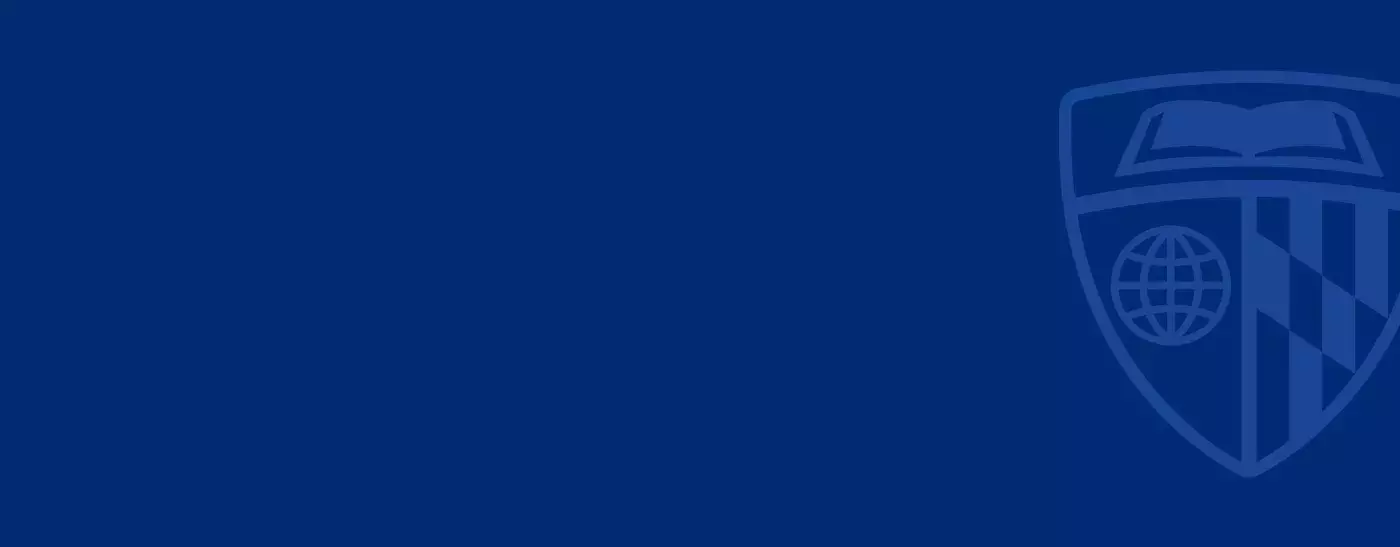
Admissions
Carey Business School Admissions Events
We invite you to join members of the admissions team at events across the globe to learn more about life at the Carey Business School.
August 2025
-
Date / Time:
Wednesday, August 20, 2025
5:30 p.m. PT
Location:
University of Washington
Michael G. Foster School of Business
4273 East Stevens Way Northeast
Seattle, WA 98195Forté MBA Forums are free events held annually to empower women — whether you're looking to change careers, a college student planning for the future, or a professional ready for career advancement. The ROI of an MBA degree is not just financial. When more women earn MBAs, they open new doors for themselves, level up their careers, and gain the opportunity to leave their mark on the business world. Join us to learn about the MBA advantage, connect with admissions reps at leading business schools, hear from successful MBA women who have been in your shoes, and expand your network. Register today!
-
Date / Time:
Wednesday, August 20, 2025
11:30 a.m. - 6:00 p.m. ET
Location:
OnlineAre you a member or ally of the LGBTQ+ community and thinking about pursuing an MBA? Join us for Reaching Out's virtual Prospective MBA Admissions Summit and Expo. The summit includes a networking session with current MBA students, panels with school admissions officers, and a Business School Expo with 60+ MBA programs. All participating schools are members of the Reaching Out LGBTQ+ MBA Fellowship, a global LGBTQ+ scholarship and leadership development collaboration between Reaching Out and top international business schools.
-
Date / Time:
Thursday, August 21, 2025
5:00 p.m. CT
Location:
The University of Chicago
Gleacher Center
East Wacker Drive
Chicago, IL 60601Forté MBA Forums are free events held annually to empower women — whether you're looking to change careers, a college student planning for the future, or a professional ready for career advancement. The ROI of an MBA degree is not just financial. When more women earn MBAs, they open new doors for themselves, level up their careers, and gain the opportunity to leave their mark on the business world. Join us to learn about the MBA advantage, connect with admissions reps at leading business schools, hear from successful MBA women who have been in your shoes, and expand your network. Register today!
-
Date / Time:
Friday, August 23, 2025
10:00 a.m. - 12:00 p.m. ET
Location:
Starbucks
505 N. Michigan Ave
Chicago, IL 60611Join a member of the Johns Hopkins Carey Business School admissions team in Chicago for a one-on-one coffee chat to learn more about our graduate business programs and everything that Carey has to offer you. This event is intended to help prospective students like you learn more about our programs, application requirements, program curriculum, and the unwavering support Carey provides throughout your academic journey.
-
Date / Time:
Saturday, August 23, 2025
11:00 a.m. ET
Location:
Hyatt Regency Toronto
370 King Street West
Toronto, ON M5V 1J9
CanadaJoin us at The MBA Tour Toronto on August 23! This free event is a great way to network with our staff, get your questions answered, and learn about our programs and community. This event is brought to you by GMAC, a global, nonprofit association of leading graduate business schools. GMAC hosts a series of in-person and virtual events that bring the top business schools to you. Come network with admissions decision makers and hear more about the options that are out there waiting for you. Whether you are just beginning your research or preparing your application, we would love to connect with you. Register today!
-
Date / Time:
Saturday, August 24, 2025
3:00 p.m. - 5:00 p.m. ET
Location:
MIX Bistro Bar
370 King Street West
Toronto, ON M5V 1J9
Join a member of the Johns Hopkins Carey Business School admissions team for an informal afternoon drop-in event in Toronto! Whether you're just starting to explore your MBA options or have specific questions about our full-time or part-time MBA programs, this is a great opportunity to connect one-on-one with a member of our team in a relaxed setting. Stop by to learn more about our program offerings, application process, and how Carey can support your professional goals — all while enjoying light refreshments and casual conversation. No formal presentation, no pressure — just a chance to chat, ask questions, and discover what makes the Carey MBA experience unique.
-
Date / Time:
Monday, August 25, 2025
12:00 p.m. - 2:00 p.m. ET
Location:
Starbucks
370 King Street West
Toronto, ON M5V 1J9Join a member of the Johns Hopkins Carey Business School admissions team in Toronto for a one-on-one coffee chat to learn more about our graduate business programs and everything that Carey has to offer you. This event is intended to help prospective students like you learn more about our programs, application requirements, program curriculum, and the unwavering support Carey provides throughout your academic journey.
-
Date / Time:
Monday, August 25, 2025
5:00 p.m. ET
Location:
One King West Hotel & Residence
1 King Street West
Toronto, ON M5H 1A1
CanadaForté MBA Forums are free events held annually to empower women — whether you're looking to change careers, a college student planning for the future, or a professional ready for career advancement. The ROI of an MBA degree is not just financial. When more women earn MBAs, they open new doors for themselves, level up their careers, and gain the opportunity to leave their mark on the business world. Join us to learn about the MBA advantage, connect with admissions reps at leading business schools, hear from successful MBA women who have been in your shoes, and expand your network. Register today!
-
Date / Time:
Tuesday, August 26, 2025
9:00 a.m. - 11:00 a.m. ET
Location:
Kneads Bakeshop & Café
506 S Central Ave
Baltimore, MD 21202
Join a member of the Johns Hopkins Carey Business School admissions team in Baltimore for a one-on-one coffee chat to learn more about our graduate business programs and everything that Carey has to offer you. This event is intended to help prospective students like you learn more about our programs, application requirements, program curriculum, and the unwavering support Carey provides throughout your academic journey.
-
Date / Time:
Tuesday, August 26, 2025
5:00 p.m. ET
Location:
Metropolitan Pavilion
125 W. 18th St.
New York, NY 10011Forté MBA Forums are free events held annually to empower women — whether you're looking to change careers, a college student planning for the future, or a professional ready for career advancement. The ROI of an MBA degree is not just financial. When more women earn MBAs, they open new doors for themselves, level up their careers, and gain the opportunity to leave their mark on the business world. Join us to learn about the MBA advantage, connect with admissions reps at leading business schools, hear from successful MBA women who have been in your shoes, and expand your network. Register today!
-
Date / Time:
Wednesday, August 27, 2025
8:00 a.m. - 11:30 a.m. ET
Location:
Maman Cafe
12 W 48th St
New York, NY 10036
Join a member of the Johns Hopkins Carey Business School admissions team in New York City for a one-on-one coffee chat to learn more about our graduate business programs and everything that Carey has to offer you. This event is intended to help prospective students like you learn more about our programs, application requirements, program curriculum, and the unwavering support Carey provides throughout your academic journey.
-
Date / Time:
Wednesday, August 27, 2025
5:00 p.m. ET
Location:
Metropolitan Pavilion
125 W. 18th St.
New York, NY 10011Forté MBA Forums are free events held annually to empower women — whether you're looking to change careers, a college student planning for the future, or a professional ready for career advancement.
The ROI of an MBA degree is not just financial. When more women earn MBAs, they open new doors for themselves, level up their careers, and gain the opportunity to leave their mark on the business world.
Join us to learn about the MBA advantage, connect with admissions reps at leading business schools, hear from successful MBA women who have been in your shoes, and expand your network.
Register today!
-
Date / Time:
Wednesday, August 27, 2025
8:00 a.m. - 11:30 a.m. ET
Location:
Maman Cafe
12 W 48th St
New York, NY 10036Join a member of the Johns Hopkins Carey Business School admissions team in New York City for a one-on-one coffee chat to learn more about our graduate business programs and everything that Carey has to offer you. This event is intended to help prospective students like you learn more about our programs, application requirements, program curriculum, and the unwavering support Carey provides throughout your academic journey.
September 2025
-
Date / Time:
Tuesday, September 9, 2025
5:30 p.m. ET
Location:
National Housing Center
1201 15th St. NW
Washington, D.C. 20005
QS Discover is an exclusive and free event with top master's and MBA programs under one roof waiting to meet you. Join our event to network with more than 25 top graduate programs from all over the world.
Register today!
-
Date / Time:
Wednesday, September 10, 2025
8:00 p.m. ET
Location: VirtualYour story belongs in business school. The MBA + Master's Tour Spotlight: Women in Business is an event that empowers and inspires candidates to expand their horizons and fulfill their potential. These events help ensure every candidate, no matter their background, can access expert advice, mentorship and guidance to support a successful journey from application to enrollment. The events are free and open to everyone.
Fast-track your career with a graduate business degree! Meet top business schools and learn about their MBA programs and master's programs at our free upcoming event.
This virtual event enables you to:
• Meet admissions decision-makers from top business schools.
• Receive valuable application advice.
• Get access to exclusive offers such as application fee waivers and discounts on test prep.
Register today!
-
Date / Time:
Thursday, September 11, 2025
5:00 p.m. ET
Location:
Kimpton Hotel Monaco Philadelphia
433 Chestnut St.
Philadelphia, PA 19106
QS Discover is an exclusive and free event with top master's and MBA programs under one roof waiting to meet you. Join our event to network with more than 25 top graduate programs from all over the world.
Register today!
-
Date / Time:
Saturday, September 13, 2025
5:00 p.m. ET
Location:
New York Marriott Marquis
1535 Broadway
New York, NY 10036QS Discover is an exclusive and free event with top master's and MBA programs under one roof waiting to meet you. Join our event to network with more than 25 top graduate programs from all over the world.
Register today!
-
Date / Time:
Tuesday, September 16, 2025
5:00 p.m. AST
Location:
The Westin Seaport
425 Summer Street
Boston, MA 02210QS Discover is an exclusive and free event with top master's and MBA programs under one roof waiting to meet you. Join our event to network with more than 25 top graduate programs from all over the world.
-
Date / Time:
Thursday, September 18, 2025
5:00 p.m. AST
Location:
Sheraton Riyadh Hotel & Towers
King Abdullah Branch Road
Riyadh 12216
Saudi ArabiaQS Discover is an exclusive and free event with top master's and MBA programs under one roof waiting to meet you. Join our event to network with more than 25 top graduate programs from all over the world.
Register today!
-
Date / Time:
Saturday, September 20, 2025
1:00 p.m. AST
Location:
Le Royal Méridien Abu Dhabi
Sheikh Khalifa Street
Abu Dhabi, Abu Dhabi
United Arab EmiratesQS Discover is an exclusive and free event with top master's and MBA programs under one roof waiting to meet you. Join our event to network with more than 25 top graduate programs from all over the world.
Register today!
-
Date / Time:
Sunday, September 21, 2025
1:00 p.m. AST
Location:
Radisson Blu Hotel, Dubai Waterfront
Marasi Drive
Dubai, Dubai
United Arab EmiratesQS Discover is an exclusive and free event with top master's and MBA programs under one roof waiting to meet you. Join our event to network with more than 25 top graduate programs from all over the world.
Register today!
-
Date / Time:
Monday, September 22, 2025
5:00 p.m. ET
Location:
Fairmont Washington D.C. Georgetown
2401 M St. NW
Washington, D.C. 20037Access MBA educates, matches and connects prospective MBA applicants for individual meetings with admissions directors of accredited and top-ranked business schools around the world.
Event participants will experience:
- Personalized schedule of 20-minute time slots to meet with Admissions teams & alumni in-person
- Learn what business school is really like during alumni panels
- Exclusive coaching from business education experts on the admissions process, GMAT & scholarships
Register today!
-
Date / Time:
Tuesday, September 23, 2025
5:00 p.m. ET
Location:
W Philadelphia
1439 Chestnut St.
Philadelphia, PA 19102Access MBA educates, matches and connects prospective MBA applicants for individual meetings with admissions directors of accredited and top-ranked business schools around the world.
Event participants will experience:
- Personalized schedule of 20-minute time slots to meet with Admissions teams & alumni in-person
- Learn what business school is really like during alumni panels
- Exclusive coaching from business education experts on the admissions process, GMAT & scholarships
Register today!
-
Date / Time:
Thursday, September 25, 2025
5:00 p.m. - 9:15 p.m. ET
Location:
Dream Downtown, by Hyatt
355 W. 16th St.
New York, NY 10011The Access Masters event connects you directly with admissions decision-makers from leading business schools. This Access MBA event is connecting qualified candidates with admissions directors of top business schools through face-to-face meetings for free. The event helps aspiring business leaders start building a solid and sustainable career path.
-
Date / Time:
Saturday, September 27, 2025
10:30 a.m. ET
Location:
Dream Downtown, by Hyatt
355 W. 16th St.
New York, NY 10011The Access Masters event connects you directly with admissions decision-makers from leading business schools. Whether you’re exploring programs in management, finance, marketing, or business analytics, this event helps you find the perfect Masters program to match your goals.
Register today!
-
Date / Time:
Saturday, September 27, 2025
1:00 p.m. TRT
Location:
InterContinental Istanbul
1 Asker Ocagi Caddesi
34435
Turkey
QS Discover is an exclusive and free event with top master's programs under one roof waiting to meet you. Join our event to network with more than 25 top graduate programs from all over the world.
Register today!
Leadership and the power of inspiration
Student Well-Being
Student Well-Being
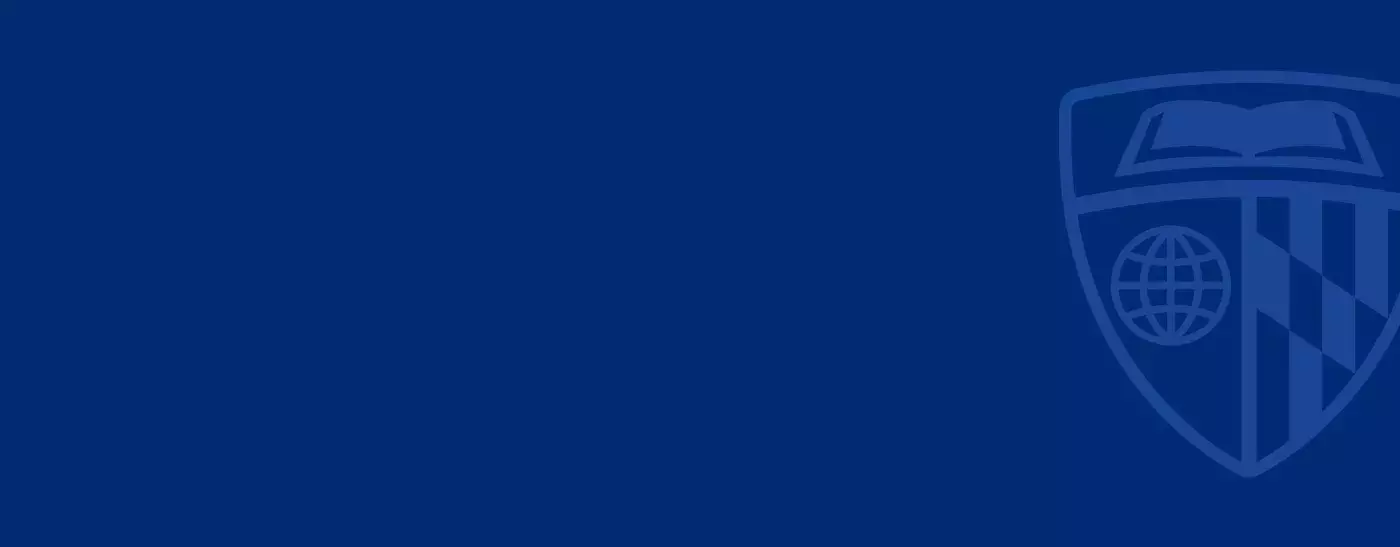
Office of Student Affairs
We know that living a healthy life isn’t always easy and that it’s a bit of a balancing act.
Johns Hopkins University and the Carey Business School are committed to the health and well-being of all members of our community. Below you will find a variety of resources that we hope you will find helpful. While these resources are not meant to be a substitute for serious medical conditions, our hope is that you will find them informative and useful to have a healthy mind, a healthy body, and live better through balance.
Mental Health Services supports the diverse community of Johns Hopkins University students and trainees through the provision of accessible, high-quality, and compassionate mental healthcare resources. We are committed to diversity, equity, inclusion, and justice and prioritize these values in our approach to clinical care as well as every aspect of the work we do.
Carey Business School Student eligibility
Student Health & Well-Being (SHWB) Primary Care consists of three clinic locations (Homewood, East Baltimore, and Washington DC) that provide a variety of medical services for the evaluation and treatment of an illness or injury, preventive health care, and health education to the Johns Hopkins University student and trainee population.
Your single destination for Johns Hopkins student well-being resources, news, and events.
Johns Hopkins students, faculty, and staff have free premium access to the Calm App. When you create an account, you will have access to meditation instruction, sleep assistance, stretching videos, and relaxing music.
Johns Hopkins offers all full-time students free access to the SilverCloud platform. It is a confidential online portal that teaches students about mental health, well-being, and resilience. It provides tips and tools for dealing with anxiety, depression, and stress. It frequently draws upon Cognitive Behavioral Therapy (CBT) methods. You can even connect with a SilverCloud coach who will help keep you engaged and motivated. You can access SilverCloud at https://jhu.silvercloudhealth.com/signup/ .
TimelyMD provides virtual mental telehealth and counseling services for Johns Hopkins students. Mental Telehealth is a convenient way for JHU students to receive 24/7, no-cost mental health support through TalkNow (talk about anything, anytime) and Scheduled Counseling for common issues and concerns that can be safely and accurately discussed and treated virtually. All you need is an internet connection.
Note: telehealth therapy appointments are only available to people physically located in the United States. Your citizenship doesn’t matter, but your physical location does. Students in the U.S. and in countries that permit web access can use the 24/7 TalkNow service.