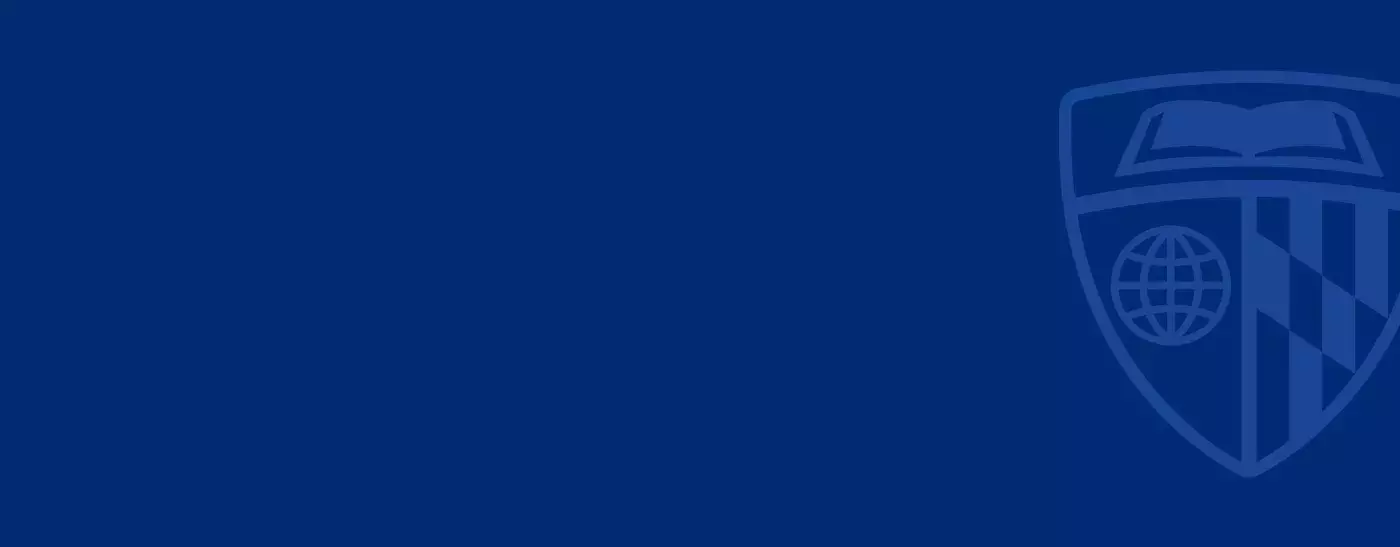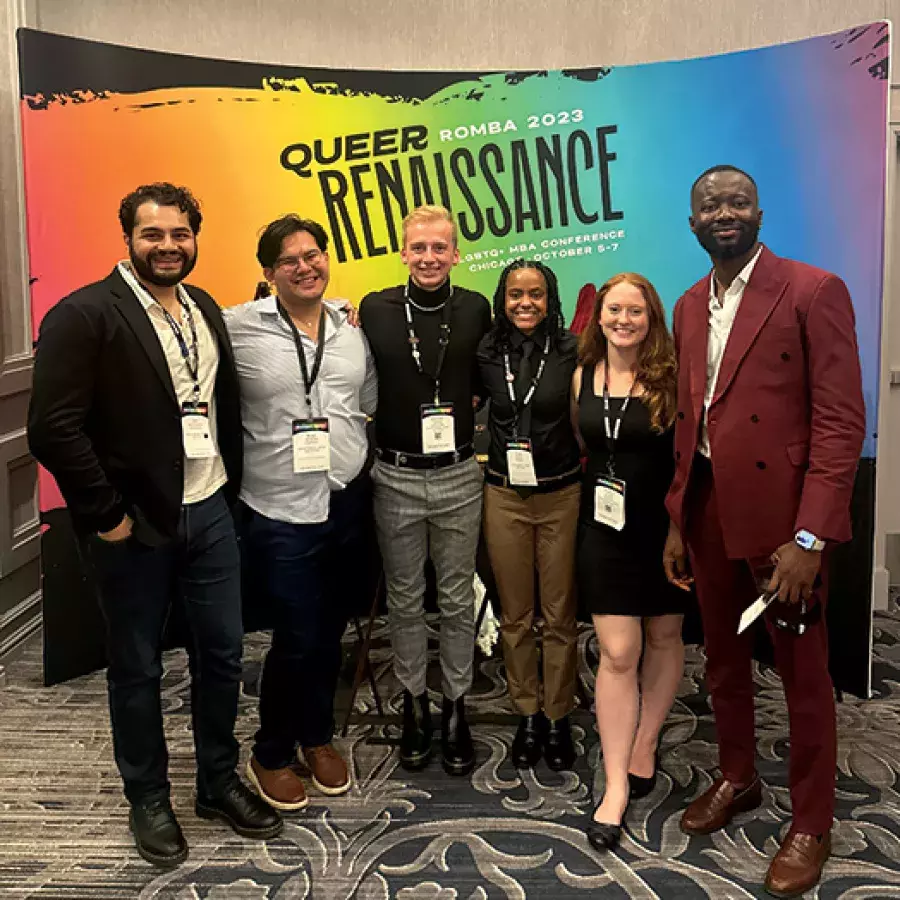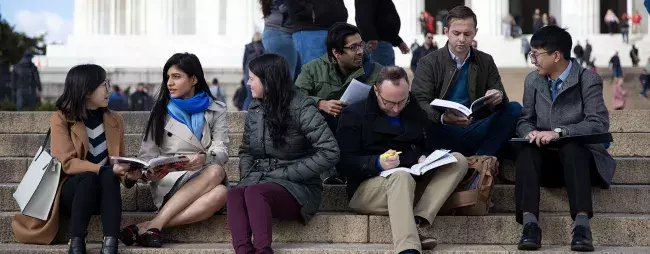Search
Showing 161 - 170 of 398
March 2020 saw the first major impact of the coronavirus pandemic on the operations of Johns Hopkins University, including the day-to-day activities of the Carey Business School.
How to pick the right business school program for you
A guide to help you decide which program and format best suit your career goals.
Fusari Study Shows New Real-Time Method for Identifying Stock Bubbles like GameStop’s
Why it matters: A paper co-authored by Johns Hopkins Carey Business School Associate Professor Nicola Fusari proposes a new method for determining whether a stock price spike is a bubble, basing the method on the options written on the stock during trading.
Rip-off or reasonable? It depends on what you know
A Carey professor’s study shows the impact of understanding what happens when we don’t let companies raise prices in certain situations.
Study of diaper sales offers new way to gauge commercial products’ popularity, durability
Professor Andrew Ching of the Johns Hopkins Carey Business School proposes a method that goes beyond merely counting market share.
David Godes, PhD
David Godes holds a Ph.D. and S.M. in Management from the Massachusetts Institute of Technology and a B.S. in Economics from the University of Pennsylvania. He was previously on the faculties of Harvard Business School and the Smith School of Business at the University of Maryland. His teaching experiences include undergraduate, graduate and executive courses ranging from Introduction to Marketing to Brand Management to CRM Analytics and Business-to-Business Marketing. Dave's academic research focuses on three areas: social interactions, organization economics, and platform economics. His work
Andrew Ching, PhD
Andrew Ching’s research focuses on developing new empirical structural models and estimation methods to understand the forward-looking, strategic, learning, and bounded rational behavior of consumers and firms. He has applied these techniques to study the demand for prescription drugs, nursing homes, new technology adoption decisions, choice of payment methods, information spillover, late-mover advantages, video games demand, stockpiling, online support groups, and integrated marketing communication.