Search
With ‘Superbugs’ as Backdrop, Study Will Examine Use of Antibiotics in India
Design thinking: problem-solving rooted in empathy
Labeling increases customer engagement with Black-owned restaurants
Full time MBA: How to apply
How to apply: Full-time MBA
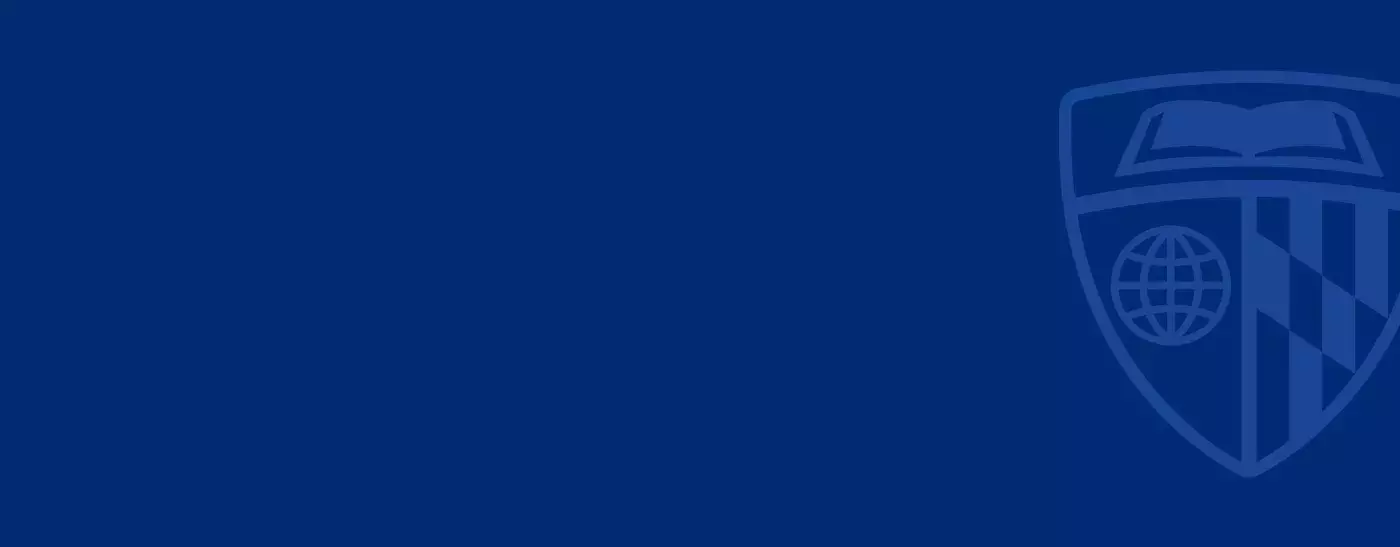
Admissions
The 2026 application for the Full-time MBA is now open. The 2026 application for all other programs will open later this summer.
Application requirements for the Full-time MBA program
Applying to a graduate business school can be a long process. That’s why we’ve curated our top tips to help you navigate the application and admission process. Please review the instructions below to prepare your application to the Johns Hopkins Full-time MBA program. We can’t wait for you to join Carey’s vibrant learning community and build for what’s next together.
Apply to the Full-time MBA program
Application requirements
-
Begin and manage your application by creating your username and password on the Johns Hopkins University-wide platform.
- Choose "Carey Business School" as your school of choice.
- You can begin your application, save it, and return to finish it at a later time by logging in at your convenience.
- Your application will not be evaluated until you submit it and all supporting materials are received.
- Use Google Chrome for the best user experience while completing your application.
The Carey admissions team prefers electronic documents. If you must provide a document by mail, please send to:
Office of Admissions
Johns Hopkins Carey Business School
100 International Drive
Baltimore, MD 21202
-
When choosing an application round, be sure to review our decision release dates and deposit deadlines to secure your place in the class. As a general policy, we do not offer extensions, so we recommend applying when you’re confident you’ll be ready to make your enrollment decision. International applicants are strongly encouraged to apply by the Round 2 deadline.
Fall 2026 application deadlines
Deadlines Early Action Round 1 Round 2 Round 3 Candidate deadline September 10, 2025 October 22, 2025 January 7, 2026 March 18, 2026 Decision release October 22, 2025 December 10, 2025 March 4, 2026 April 29, 2026 Deposit deadline December 3, 2025 February 18, 2026 April 15, 2026 May 27, 2026
-
Applicants must submit a total of two required essays, based on the questions listed below. It is important to express your original thoughts and incorporate your individual voice in response to these questions. We do not accept general statements of purpose or essays on topics from other applications.
Essay 1:
What are your specific post-MBA career aspirations and how will this program help you achieve your short- and long-term goals? Please be sure to comment on why now is the right time to pursue a full-time MBA and what aspects of the Johns Hopkins MBA are particularly appealing to you.
Essay 2:
Carey’s institutional values are Boundless Curiosity, Relentless Advancement, Unwavering Humanity, and Collaborative Leadership.
- Boundless Curiosity: Have a hungry mind, wired for exploration, always seeking, discovering, and innovating. Carey embraces continuous learning and a constant pursuit of knowledge.
- Relentless Advancement: Challenge the status quo. Carey builds on Johns Hopkins University’s tireless pursuit of excellence.
- Unwavering Humanity: Commit to business with humanity in mind. Carey advances society and shapes leading citizens
- Collaborative Leadership: Foster an inclusive environment. Carey builds passionate teams across the Johns Hopkins network to develop dynamic business solutions.
Which of Carey’s four values resonates most with you, and why? Please describe ways you already exemplify that value, as well as how you envision demonstrating this value in your future career.
Optional essay:
We also offer an optional essay to provide any additional clarifying information you wish to share with the Admissions committee regarding your academic record, personal history, or professional attributes. This space can also be used to address extenuating circumstances such as inconsistent or weak academic performance, gaps in work experience, or choice of recommender.
Be sure your essays capture who you are, what you believe, and what you aspire to do. In addition:
- Indicate which question you are answering at the beginning of each essay.
- Use a 12-point font and double-space your document.
- Upload both required essays to the online application.
- Essays should be 300-500 words each.
-
Official transcripts from all U.S. schools must be sent electronically. All U.S. transcripts must be from an accredited institution recognized by the Department of Education. Please visit your school’s website to request an official transcript be sent electronically to carey.admissions.transcripts@jhu.edu.
We require transcripts from all institutions where you have attempted more than 15 credits. Final transcripts must show the degrees you have earned. Your admission decision may be delayed if you do not send transcripts from all colleges/universities attended. If your transcripts are from a non-U.S. school, please review the "additional requirements for the non-U.S. applicants" section below for information about the required course-by-course credential evaluation process.
If your school does not participate in an electronic transcript submission system, please send official sealed transcripts to the address below:
Johns Hopkins Carey Business School
Office of Admissions
100 International Drive
Baltimore, MD 21202
-
We require a one-page résumé that highlights your academic background and professional experience in a clear, concise, and results-oriented format. Your résumé should be organized in reverse chronological order and include both the months and years for each position or internship.
We recommend emphasizing your quantifiable achievements, demonstrated leadership, and impact—rather than simply listing job responsibilities. Tailor your résumé for business school by showcasing contributions that reflect your potential as an MBA candidate.
Your résumé should complement, not duplicate, your essays and application. Use it to showcase the broader story of your career progression, decision-making, and readiness for graduate study.
Use clear section headings, professional font (10–12 points), and consistent formatting throughout. Be sure to proofread carefully to eliminate any spelling or grammatical errors. This is your opportunity to provide the admissions committee with a concise snapshot of who you are and the impact you’ve made—make it count.
-
We require one professional recommendation, though we will review up to two. Your recommender should be someone who knows you in a professional context and can speak directly to your strengths, impact, leadership potential, and contributions. A current or former supervisor is typically the most effective choice.
Please do not choose personal friends or family members and avoid selecting someone based solely on their title or seniority if they cannot speak meaningfully about your work. Please use your recommender’s work email address rather than a personal account like Gmail, which will be more closely monitored in our credential verification process.
Academic recommendations are generally not as helpful, especially when only one letter is submitted.
To ensure your recommender is well prepared:
- Approach them at least two months in advance of the application deadline.
- Share your résumé, career goals, and a brief overview of why you’re pursuing an MBA at Carey, so they can align their recommendation with the rest of your application.
- Discuss submission requirements and deadlines early, and ensure they submit the letter in the proper format.
Choosing the right recommender—and giving them the time and context to write a strong letter—can add significant value to your application.
Please visit Carey’s Blog to read more tips on choosing a strong reference.
-
All applicants are required to submit either GMAT or GRE scores, unless approved for a waiver. We have no preference between the two exams—choose the one that best aligns with your strengths. Test scores must be no more than five years old.
When applying, upload your scores in the “Supporting Materials” section. These are considered unofficial; you must also request that official scores be sent directly to our Admissions Office using the codes below:
- GMAT - KGB-B0-98
- GRE – 0834
We recognize that standardized tests may not always reflect an applicant’s full potential. If you believe your academic background, professional experience, and quantitative skills sufficiently demonstrate your readiness for an MBA, you may request a GMAT/GRE waiver.
To be considered for a waiver, you must meet BOTH of the conditions outlined in the Supporting Materials section of the application. Please note:
- Requesting a waiver does not guarantee approval.
- Receiving a waiver does not guarantee admission.
- If your undergraduate degree was earned outside the U.S., a minimum 3.0 GPA must be verified through a credential evaluation (CBC) before a waiver can be granted.
We encourage you to carefully assess whether submitting test scores or pursuing a waiver will present you as the strongest possible candidate. Our admissions team takes a holistic approach, considering all elements of your application, including academic performance, professional achievements, and quantitative aptitude.
For more information, use the links below.
For JD/MBA applicants: submit your LSAT score in lieu of the GMAT or GRE.
READ: DOES USING THE GMAT/GRE WAIVER HELP OR HURT MY APPLICATION?
-
Interviews are granted on an invitation-only basis after the initial evaluation of a submitted application. The interview will be approximately 45 – 60 minutes in length and serves to be both evaluative and informational. The interview will begin with a series of questions based on your application, which is an opportunity for us to gain deeper insight into your background, experiences, and interest in the Johns Hopkins MBA program. There will be a portion of time reserved for you to ask any questions you may have, so please come prepared with thoughtful questions.
We look for applicants who are energetic, engaging, and can articulate their stories, and speak to how the Johns Hopkins MBA will position them for what’s next. Answer questions honestly, not with the answer you think the interviewer wants to hear. Do not memorize answers for expected interview questions. Be yourself.
Interviews are offered in-person on our campus, via Zoom, and when possible, in other cities around the world. We work with each candidate individually to schedule. The modality of your interview will not impact the outcome. You will hear if you are receiving an invitation to interview within two weeks of the application deadline for your round.
Quick tips:
- Interviews are conducted in English.
- Dress professionally, as you would for a job interview.
- Bring a one-page resume with you to in-person interviews.
- Test your camera and microphone ahead of time for Zoom interviews
- Arrive early or join the virtual meeting a few minutes before the scheduled time.
-
A non-refundable $100 application fee is required at the time of submission. Please note that we cannot begin reviewing your application until the fee has been received.
-
In addition to the materials required for all applicants, international candidates must fulfill the following requirements:
English Language Proficiency
Applicants whose first/primary language is not English must demonstrate proficiency in both written and spoken English. To do so, you must submit official scores from one of the following accepted tests:- TOEFL iBT (we do not accept TOEFL Essentials)
- IELTS Academic
- Pearson Test of English (PTE Academic)
- Duolingo English Test (DET)
You may be eligible for a waiver if you meet specific criteria. Please review the full waiver policy on our International Applicants page.
Course by Course Credit Evaluation
If you earned or are currently pursuing a degree from an institution outside the United States, you must submit an official course-by-course evaluation from a NACES-approved agency. The evaluation must confirm:
- The degree is equivalent to a U.S. bachelor's degree
- A course-by-course breakdown
- A GPA on a 4.0 scale (if available)
If your coursework was completed outside the U.S. but your degree was awarded by a U.S. institution, you only need to submit official transcripts from all institutions attended. All transcripts must be in English.
For complete details and resources, visit our International Applicants page.
Admissions policies
Work experience is not required in order to be accepted into the program, but candidates with at least two years of full-time, post-bachelor’s work experience are most competitive. Work experience is required to be eligible for a GRE or GMAT exam waiver.
Candidates cannot apply for more than one program in a single round. If offered admission, you must accept or decline by the deadline for that round. You cannot wait to make a decision on a first offer while applying for another program in the next round.
Admission to other schools in the University
Each school at Johns Hopkins University has an independent Office of Admissions and its own application process. You must apply separately to programs housed within separate schools, although some established dual degree programs only require a single application. If you are interested in a dual degree program, please visit our dual degree page for special instructions on how to apply.
Current Carey Business School students who wish to enter a degree program at one of the other schools in the university must submit an admission application to that school. Admission to the Carey Business School establishes no claim or priority for admission to any other school in the university.
Questions?
Contact the Admissions team if you have additional questions or need more information to complete your Carey Business School application.
Graduation
Graduation
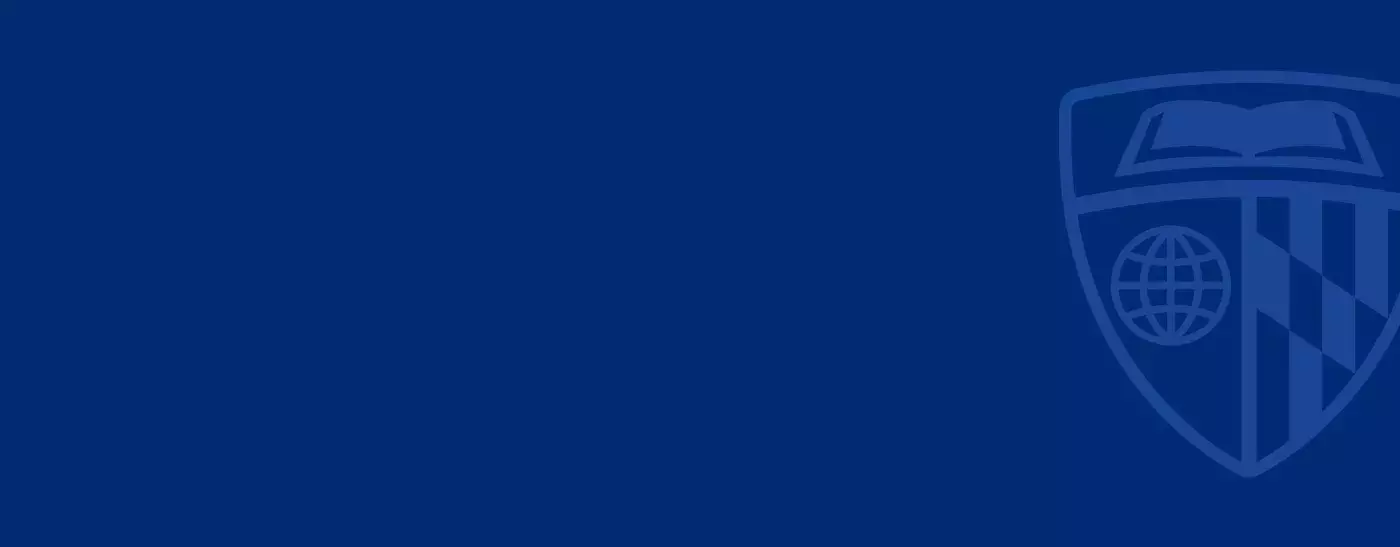
Office of Student Affairs
The Johns Hopkins University confers degrees at the conclusion of its summer, fall, and spring terms.
The conferral date is your official date of graduation, which is displayed on your diploma. Please see the Academic Calendar for the conferral date of your graduating term.
Apply for graduation through SIS self-service. After signing in, at the top left click registration → program of study info → apply for graduation. Students who apply to graduate will be contacted via JHU email with important information about graduation status, commencement ceremony attendance, and diplomas.
The Carey Business School holds one graduation ceremony day for degree recipients in the Spring. Eligible students receive graduation ceremony information via email in March.
Academic Year 2025-2026 Graduation Application Deadlines
- Summer 2025—June 6, 2025
- Fall 2025—September 12, 2025
- Spring 2026—February 13, 2026
If the deadline for your specific term has passed, please contact the Registrar’s Office through SEAM's Online Form.
Commencement Ceremony Information
The 2025 commencement ceremonies are scheduled for Tuesday, May 20, 2025 at the Joseph Meyerhoff Symphony Hall. Students planning to complete their degree requirements by August 2025 are eligible to attend the graduation ceremony.
Ceremony Details:
- Master of Science Degree Programs Ceremony: 11:00am EST
- Master of Business Administration Program Ceremony: 4:00pm EST
15-month Master of Finance students who will complete their degree requirements in the Fall 2025 term are not eligible to attend the May 2025 commencement ceremony. Following completion of program requirements, 15-month Master of Finance students will be invited to attend the May 2026 commencement ceremony.
CeDiplomas
Johns Hopkins University offers Certified Electronic Diplomas (CeDiplomas) for graduated students. For more information, please visit the JHU website.
Replacement Diplomas
Replacement diplomas may be ordered through the JHU website, under the “Order a Replacement” tab. Replacement diplomas are mailed directly from the vendor using United States Postal Service (for standard shipping) and UPS (for expedited shipping). Please visit the JHU website for more details.
Questions about the Graduation Ceremony?
Questions about your diploma?
Resources and Support
Resources and Support
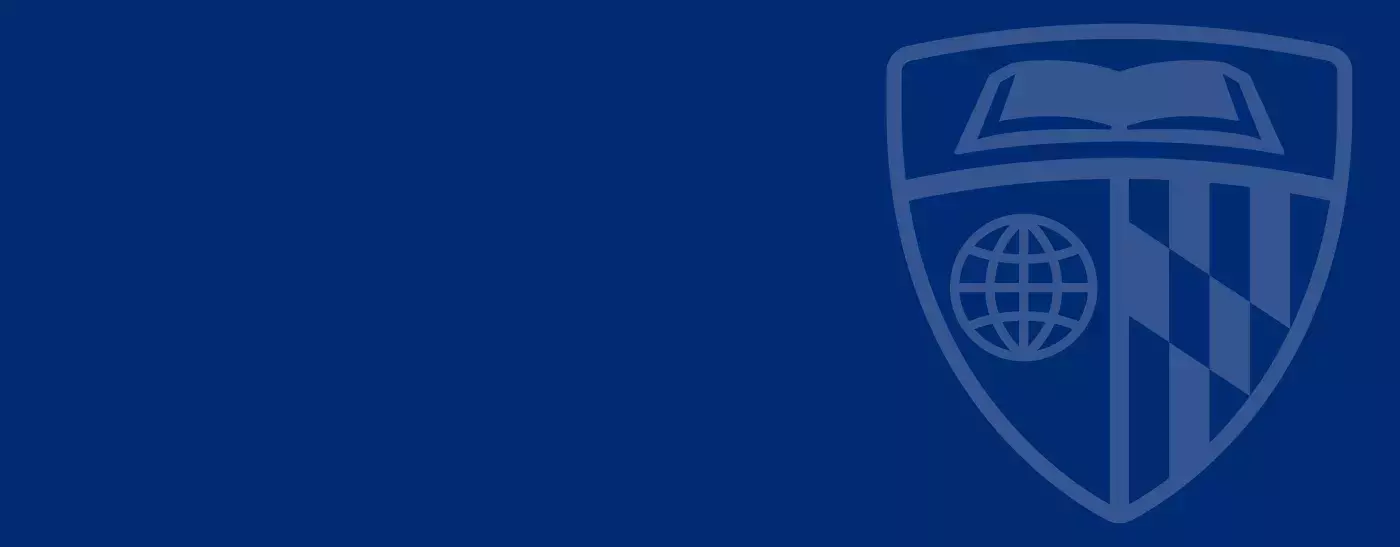
Teaching & Learning
-
- Chatbot Help
- Automated 24/7 support
- Blackbelt Help
- Live 24/7 support
- Complete form for support from Carey Learning Technology Group (CTG) (M–F 8 a.m.–5 p.m. ET)
- Canvas support
- LTI support
- Kaltura (My Media)
- Email carey.learning@jhu.edu with any questions
- Reach out to carey.learning@jhu.edu
- For topics unsure about where to reach
- Support for students
- Link to student resources (https://carey.jhu.edu/student-experience/academic-resources)
- Grade policy
- Link to Inside Carey https://inside.carey.jhu.edu/resources-for-faculty/course-administration#grade-policy
- Email questions to Carey.Faculty@jhu.edu
- Chatbot Help
-
Teaching & Learning supports many learning technologies and has provided a collection of articles and resources to assist instructors.
As you access these guides, please remember the most important rule to implementing new tools is that they serve a purpose or support students in reaching course learning objectives.
If you would like to discuss how to best incorporate a tool into your facilitation process, have a question about what tool might best serve a particular goal, or have a question that these resources do not address, please contact Teaching & Learning.
Teaching with Canvas
In 2022, Johns Hopkins University transitioned from the Blackboard Learn learning management system (LMS) to Canvas.
In May 2023, Blackboard access was sunset, so our team does not have any real way to recover materials that were not saved locally or migrated.
Canvas, like all LMSes, is not going to be a one-size-fits-all solution for learning, and sometimes other technologies need to be incorporated. It’s best to think of Canvas (like Blackboard before it) as a hub or jumping-off point for learning, student resources, and content.
Information to get you started:
-
In order to sign into Canvas, you will need to do the following:
1. Access Canvas (canvas.jhu.edu).
2. Select JHU Login.
3. Continue through the JHU Single Sign On process, logging in with your JHED ID.
4. After successfully signing in, your Canvas Dashboard will appear.
-
When a course is created by SIS, it is made Unpublished by default. Once you have added any additional users and materials to your course, you will need to make it available, by doing the following:
- Access your course.
- You can see the publication status of your course in the Course Status options.
3. Publish your course by selecting Publish.
4. Your course will then be available to students. Although you can unpublish courses, it is best to make sure that your course is in the desired format to avoid confusion.
Carey asks that instructors open their courses to students 2 weeks prior to the term start. (Note: Not all materials need to be available to students at that time.)
-
You and your students will be automatically enrolled into your course through SIS; however, teaching assistants (TAs) and other members of the course must be manually added to courses.
1. Access your course and navigate to the People page.
2. Select the + People button.
3. Enter the email address of the user you would like to add, select the correct role, and choose Next. If you are adding more than one user, enter a comma between each address.
4. Once Canvas finds the users, it will confirm that you may add them to your course. Select Add Users to confirm their addition to your course.
Note: If someone needs access to the course in the Teacher or the Student role, this must be done through SIS. Please consult the list of Canvas roles for information about the different roles and what might work.
-
The Johns Hopkins University migration team has developed a series of guides for instructors and TAs. More information, including how to copy a course from a prior (or concurrent) Canvas section, can be found in the Getting Started for Faculty Canvas guide.
Setting up your course
-
Announcements are a great way to communicate with students while also creating an artifact that students can access later. To post an announcement:
- Navigate to your course and access the Announcements page.
2. Select +Announcement.
3. Give the topic a title, and input your announcement.
4. You may delay the posting until a certain date, or not select this and instead select Publish to immediately post the announcement.
5. Depending on your students’ notification settings, this announcement will be sent to their email. There is no way to force-send the announcement, but this is the default setting.
-
Over the course of the term, you will likely need to share information with students. This can be done with a Canvas page. To create a Canvas page:
1. Navigate to your course and access the Modules page.
2. Find the module in which you would like to place the content.
If you have not created a module, you will need to do this first.3. Select the Add Item button (the plus sign).
4. Select Page from the Add drop-down menu.
5. Select Create Page and give it a title.
If you had previously created a page, you may select that and proceed.6. Select Add Item.
7. Provide the content you would like to add to this page. You may add multimedia or any other materials you choose.
8. Select Save or Save & Publish.
9. If you do not publish the material now, you can do it later by selecting the Publish checkmark.
-
You may wish to have students submit assignments through Canvas. This allows organized collection of materials and will allow you to use the Canvas grade center. To create an assignment:
1. Navigate to your course and access the Modules page.
2. Find the module in which you would like to place the content.
If you have not created a module, you will need to do this first.
3. Select the Add Item button (the plus sign).
4. Select Assignment from the Add drop-down menu.
5. Select Create Assignment and give it a title.
If you had previously created a page, you may select that and proceed.6. Select Add Item.
7. Provide the content you would like to add to this assignment page. You may add multimedia or any other materials you choose.
8. Provide any of the assignment details, including due date and point totals.
9. Click Save or Save & Publish.
10. If you do not publish the material now, you can do it later by selecting the Publish checkmark. Make sure the module is published. If it is not, you will need to do so before this content is visible to students.
-
More information for getting a little more involved in the Canvas environment, including how to manage your course due dates and run a SIS grade import, can be found in the Setting Up Your Course Canvas guide.
-
Gradebooks in Canvas are slightly different from those in Blackboard, so it is important to familiarize yourself with how this tool works.
Accommodations or Altering Due Dates/Times
This guide cannot be found in the JHU Canvas guides, but is important nonetheless. Students may require extra time or other considerations during assignments or quizzes.
-
This page contains general (even more general) information about Canvas, such as:
- Communicating with students
- Updating your chosen name and pronouns
- Managing other settings
Do you have any specific questions?
Schedule a 1:1 training with Teaching & Learning!
Video resources
-
Zoom is the video conferencing tool we use at Carey Business School to meet with other colleagues and students, to hold office hours, and to teach online classes.
- Signing in for the first time
- To sign in for the first time, go to https://jhucarey.zoom.us/ and select the sign-in button. Next, download the latest desktop application and use Single Sign On (SSO) to log in with your JHED ID. Enter “jhucarey” as the company/organization name.
- Receiving licensed Zoom account
- If you need to upgrade your Carey basic Zoom account to Licensed (formerly Pro) level, please contact carey.zoom@jhu.edu.
- Breakout rooms and polling
- Zoom recordings
- Instructors may record videos or images of their classes because student(s) attending passively online are requested, but not required, to turn their cameras on.
- Contact: Philippe Homassel
- Signing in for the first time
-
MyMedia is a cloud-based video management system for storing, publishing, and streaming videos, and other media within a secure campus environment for faculty and students. This platform integrates with Canvas in “My Media,” allowing faculty and students to create, upload easily, and share multimedia content in their courses. This user manual includes instructions on how MyMedia functions within Canvas to help you quickly get started and continue to increase your skill level.
- Getting Started, Recommended Uses and FAQs
- Why Use My Media Video over uploading other recording options?
- Integrated with Canvas, allowing you to record a lesson, audio, presentation, or screencast using your webcam and/or screen/slides.
- There is no limit on MyMedia's file space, whereas file space for each Canvas course is limited.
- By using MyMedia, faculty, and students can either record new media or upload existing media from their My Media space.
- Basic editing tools: trim, slice, add thumbnails, and edit transcripts
- Auto captioning and editing tool to reach standard accuracy and a searchable transcript tool.
- Prevents users outside of Canvas from viewing your videos.
- Media stored on MyMedia's file server can stream at various internet speeds.
Proctoring tools
Beginning Fall I 2025, Honorlock, an online remote proctoring solution, will be available for use in online courses. Honorlock will replace Remote Proctor Now (RPNow).
-
- Used for assessments on online courses only
- Proctors and restricts access to other platforms while students take their assessments
- Can customize the exam experience through allowing/limiting the following:
- Applications: Word, Excel, PowerPoint, and Outlook
- Web Browsing: all sites or specific websites
- Reference Materials: notes, pen, paper, calculator, and textbook
-
- Used for assessments on online courses
- The platform can record video and restrict access to other platforms while students take the assessment.
- RPNow can generate exam profiles that can allow the following:
- Applications: Word, Excel, PowerPoint, and Outlook
- Web browsing: all sites or specific websites
- Reference materials: notes, pen, paper, calculator, and textbook
- Setup Process
- Complete CTG form to discuss assessment requirements.
- The assessment will be synced to RPNow within 2–3 business days.
- Additional changes or edits to the assessment can be made by completing the CTG form.
- Used for assessments on online courses
-
- Used for assessments for on-site courses
- The platform can restrict access to other platforms while students take the assessment.
- The platform does not record video while students are taking the assessment.
- Respondus can generate exam profiles that can allow the following:
- Allow students to take exam with iPad
- Allow access to specific websites
- Enable Calculator on toolbar
- Enable Printing from toolbar
- Setup Process
- Complete CTG form to discuss assessment requirements.
- The assessment will be synced to Respondus within 2–3 business days.
- Additional changes or edits to the assessment can be made by completing the CTG form.
- Used for assessments for on-site courses
-
Proctoring isn't always going to give the most genuine assessment of learning outcomes. If you’re interested in alternatives to proctoring, please schedule a 1:1 at carey.learning@jhu.edu for additional information.
Academic Integrity
-
Turnitin is a plagiarism detection tool. By design, this tool compares student submissions against a vast database that includes academic papers, websites, books, and other sources to identify potential unoriginal content.
Key points for faculty:
- The Similarity Score: The Similarity Score does not definitively indicate plagiarism. It only identifies text that matches with other sources. Faculty should review these matches to determine whether it constitutes plagiarism or is a correctly cited source.
For more detailed understanding and resources, please visit the Turnitin User Help Page.
-
Receiving a problematic RPNow Report indicates that there might have been some issues or violations during an online proctored exam.
Here are the next steps faculty should take:
- Review the Report: The report will detail the problem, which could range from technical glitches to potential academic misconduct. Reports can be accessed through the Faculty Registration Page in the course modules section.
- Take Appropriate Action: Depending on your findings and the severity of the violation, decide on the appropriate course of action. This could include reaching out to the student to give a warning, deducting points, failing the student for the exam, or escalating the issue to the Academic Ethics committee.
- Review Exam Procedures: If the issue was related to the proctoring system itself, consider reviewing the procedures or providing additional instructions to prevent future issues. You can contact Teaching & Learning staff to discuss changes to the exam profile or other test settings.
-
The Whiting School of Engineering has created a great AI resources webpage, which we recommend reviewing if you are curious about generative AI.
For any questions about Carey’s AI policy, faculty can reach out to the Office of Student Affairs at Carey.Student@jhu.edu with any general questions about academic integrity.
For more information about next steps should you suspect academic dishonesty, please refer to the Academic Ethics Policy.